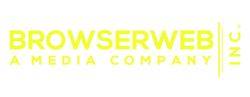How to Upload and Activate the ACC Module
Please follow the instructions below to upload and setup the Affiliate Control Center Module.
In order to install the module on your server, you will need to use an FTP client (such as FileZilla) to connect to your server or you can use file manager in cPanel (if that is your web hosts control panel).
Using your preferred FTP client, upload the aff.php file to the following location on your server:
/your-whmcs-install-location/
Next, upload the affiliate_control_center folder with included files to the following location on your server:
/your-whmcs-install-location/modules/addons/
How to Activate the ACC Module
Please follow the instructions below to activate and begin using the module.
Log in to the WHMCS admin area:
Navigate to Setup > Addon Modules and click on the green 'Activate' button for the Affiliate Control Center Module
Then click on the 'Configure' button and you will see the screenshot settings below. In the 'Module license key' section, you will enter the license key provided by Browserweb in your account.
Instructions to obtain the Module License Key are provided here.

Allowed upload file types: List of file extensions allowed to be uploaded.
Module license key: The license key you will provide to your clients.
Access control: The administrative roles that are allowed permission to access the addon in WHMCS.
Insert the license key provided in the 'Module license key' field shown in the screenshot above.
Then check the Full Administrator role (and any other groups you wish to allow) to enable Access Control.
Click on the 'Save Changes' button.
You should now be able to view and access the module at "Addons > Affiliate Control Center"